Welcome to the SRP Forum! Please refer to the SRP Forum FAQ post if you have any questions regarding how the forum works.
Tooltip of function/subroutine parameters doesn't come back

As you can see, my cursor is in the right spot for the tooltip to display, but it's not displaying.
As I type the function name and the parameters, it appears. But if I remove my cursor from the function midway though typing the parameters, and then return my cursor to the function, the tooltip does not reappear. That's what's happening in the screenshot above.
To fix, I need to delete all of the already typed-in parameters.
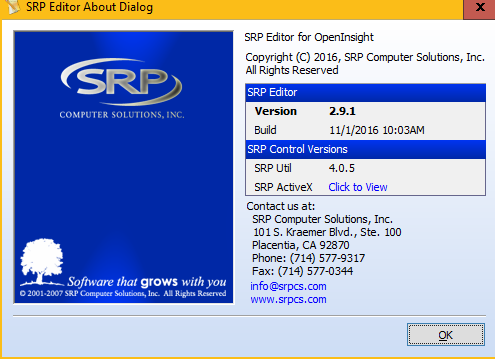
Update:
I can see that we are very much out of date. I will try to upgrade the srp editor we use.

Comments
:)
My favourite shortcut.
:)
My favourite shortcut.
F12 occupies the top of my short list.
and F12 does what?
Sigh...we really do need to get our documentation updated for the SRP Editor. I could have sworn the F12 feature was at least visible in the menus, but I just confirmed it is a hidden menu.
Now that I know about it I can see that knocking Ctrl+T out of the number one spot. It is a feature I use extensively but via right click.
Plus I never thought to use it for jumping to the label and always mouse up to the dropdown to achieve that goal.
Two different features (to me until now) managed by one hotkey combo?
Productivity power boost applied.
Which leads me to my other favorite shortcut: Ctrl+L. Now this is definitely visible in the SRP Menu (Search > Goto Label).
I've always been a big fan of workflows that require little, or no, reliance upon the mouse. When coding I typically use these shortcuts:
I'll stick with the F12 I think.
Thanks for the tips Don.
The one I am trying to find now is the adding the breakpoint on the fly.